
When it comes to digital photo editing, one of the most important steps of this process revolves around image resizing. Resizing photos can be beneficial from multiple perspectives.
First of all, the size of your images has a direct impact on the performance of your website and blog. Large files will affect in a negative way the loading speed of your pages and hence provide an unpleasant user experience. Reducing the size of your files will speed up the loading time of your pages, which will make visitors stay longer on your website.
At the same time this operation will help you free up significant disk space and it will make your photos significantly easier to share with others.
If you want to learn how to resize images on Mac with ease, then this article is definitely for you. Below we’ve compiled a list of 10 apps that enable you to accomplish your task quickly and effectively.
Preview
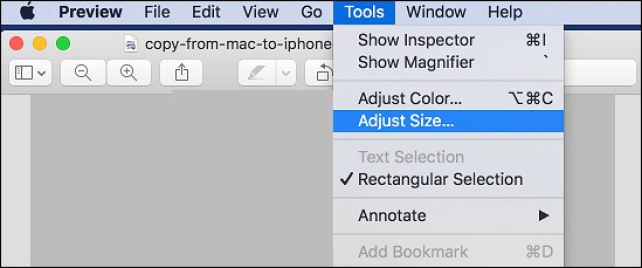
The built-in Preview app can be a good place to start if you want to optimize your images. This native program is not a basic photo viewer. On the contrary, it can help you improve your photographs in several ways, including to batch resize them.
Before starting, make sure that all your pictures are stored in the same folder. Next select all of them and open them in the Preview app. In the newly-opened window, go to Edit in the menu bar and Select All. Now, with all the images selected, go to Tools in the same menu bar and then Adjust Size. The app gives you the option to select one of the preset resolutions or to manually type in the preferred size for Width or Height. Once you’ve entered the desired values, all that’s left to do is to save your files.
Besides resizing, the Preview app lets you perform other optimization-related operations, such as converting to another image format, rotating or flipping groups of images.
BatchPhoto

BatchPhoto is an easy-to-use app to resize images in bulk on Mac. What makes it so easy? Well, all you have to do is follow a simple, three-step wizard: add your photos, apply the desired edits and select your output format and folder.
The app allows you to change the size of your photos by entering the desired dimensions for width and height expressed in either pixels or percentage and offers a preview tab so you can see how your shrunken image will look. Additionally you can find an advanced resizing filter, that enables you to change the DPI of your images or specify the desired document size in inches.
BatchPhoto focuses on improving users’ productivity and that’s why it comes with the option of saving your settings as profiles and loading them later, in another session. Another productivity booster is the Folder Watch, particularly useful if you’re working constantly with new images and need to reduce their size. This feature makes your job so much easier, because it monitors certain folders for newly-added images and automatically applies a set of edits which you previously defined.
If you need to further optimize your photos, BatchPhoto offers plenty of options. You can convert (extensive RAW support), auto crop and rotate, watermark, date stamp or rename multiple pictures at once. The app also provides options to retouch your images by adjusting the brightness, contrast or saturation or by sharpening them. Additionally you can apply special effects to your pictures, like sepia and black and white and add borders and frames.
PhotoSize

If you don’t feel the need to install another app on your Mac, PhotoSize may turn out to be a suitable solution. This is a free online tool which you can use to resize more images at the same time. The process is quite simple and structured in three steps: add your images, apply the Resize filter and afterwards choose your image format and destination folder.
The Resize filter gives you the possibility to choose from a wide range of presets, including Full HD quality, or to manually enter the desired values for width and height. PhotoSize lets you upload and export to some of the most popular image formats like JPEG, TIFF, PNG, PSD or GIF. In addition to resizing and converting, you can also crop, rotate or retouch your photos in bulk.
JPEGmini
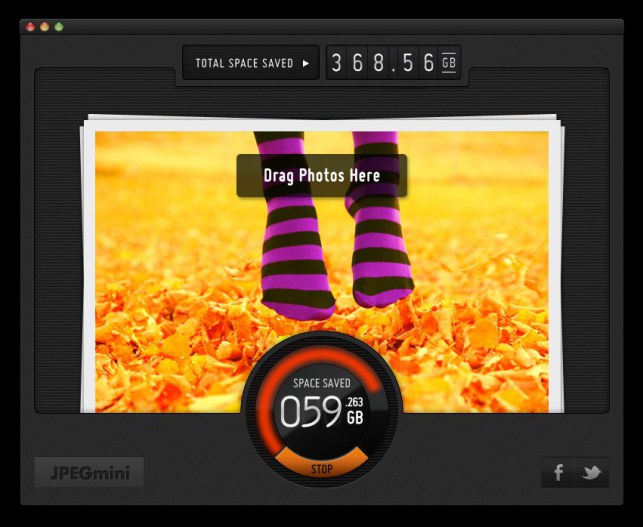
If you need to considerably reduce the size of your files from let’s say 10 GB to 5 GB, without losing quality, JPEGmini is the tool to try. How can it do that, you may wonder. Well, the tool has been conceived to compress file size by removing any unnecessary binary information from your photos when you export them.
JPEGmini is focused on automation, so it doesn’t leave room for the user to take control. All you have to do is drag and drop your images and allow the optimization process to begin. The only thing you can choose is whether to overwrite the original pictures or export the processed ones in another folder. You can also change the resolution of your photos, by selecting from a couple of predefined templates for width and height.
It’s important to specify that the tool works only on JPEG’s, which means you can’t add RAW, PNG or TIFF files. JPEGmini is available as a standalone app, but also comes as a plugin for Lightroom and Photoshop.
Polarr

Polarr is a general photo editor available on all devices and operating systems. You can use it as an online tool, a mobile app (iOS and Android) and as a desktop solution (Windows and Mac). The program enables you to optimize pictures for web use and batch export them.
In order to resize your pics, click on the Save Photo option in the top right corner. In the newly-opened window you can choose from multiple resizing options. You can resize by width and height in pixels or centimeters, enter a maximum width/height, adjust the PPI resolution or crop by width and/or height. At the same time you’re free to select one of the preset sizes, with numerous options for social media use or portrait and landscape formats.
Polarr is particularly designed to help you edit your photos in style and addresses both professionals and unexperienced users. In that sense this Mac app offers layer support and blending modes, curve tools, local and global adjustments to make all the manual corrections you want. At the same time it comes with a wide array of built-in filters and auto-enhancement tools to quickly improve your photographs.
PhotoResize
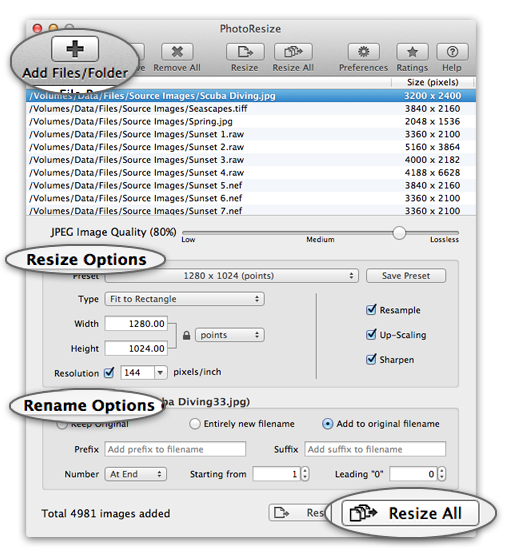
PhotoResize offers the opportunity to batch resize and rename your photos without wasting any time. The clear, single-window interface streamlines the process. All you have to do is click on the Add Files/Folder icon, choose from the numerous resizing options available, give your files a relevant name and then click on the Resize All button.
As mentioned, PhotoResize comes equipped with multiple resizing options and settings. In that sense you can choose from various preset image sizes, select the preferred resizing method (Fit to Width/Height, Fit/Crop to Rectangle or Stretch to fill Rectangle), enter the dimensions for width and/or height in percentage, pixels, inches, cm, mm or Points. The app also allows you to change the DPI resolution and save your configuration for later use.
Image Resizer

Image Resizer by Tweaking Technologies allows you reduce the size of your pictures in a clear, uncomplicated manner. The interface is intuitively-designed and revolves around three main stages: select your photos, choose your resize settings and then your output settings. Unfortunately the program does not boast a large variety of features (no crop possibility for example).
Image Resizer places at your disposal a couple of options to make photos smaller. You can select one of the four predefined resolutions, with 1920 x 1080 pixels being the highest, as well as customize the width/height in either pixels or percentage. In the same step you’ll find multiple options to rotate photos and flip them. Lastly you can convert to a popular image format and change the name of your files.
Batch Image Resizer

Batch Image Resizer is another tool primarily designed to resize multiple photos simultaneously. What do you have to do? First drag & drop your files in the right-side window of the main dashboard. Next you can start editing your images by taking advantage of the options from the left side of the interface.
Batch Image Resizer gives you the possibility to resize pictures in various manners. You can opt for a fixed width, a fixed height, choose the longest side or scale them by a certain percentage. At the same time you’ll be able to rotate your photos, add a transparent border, rename them and select the desired format. There’s also a watermark feature available, but the customization possibilities are limited.
Quick Scale

Quick Scale is a photo resizer for Mac created to help you optimize as many images as you want simultaneously. The app comes with a straightforward interface, with the loaded pics on the left side, the editing options on the top right and a large preview in the middle. The process is quick and hassle-free: just add your photos, choose your resizing settings and set the destination folder and output format.
Quick Scale places at your disposal four distinctive scaling methods: Normal, Stretch, Boxed or Crop. Depending on your necessities, you can make your images fit to a specific size, enable or prevent stretching or reduce your files by percentage. In addition to resizing, you can convert your photos to a popular format, rename and watermark them. To boost efficiency, you have the option of creating presets and reusing them.
Sizerox
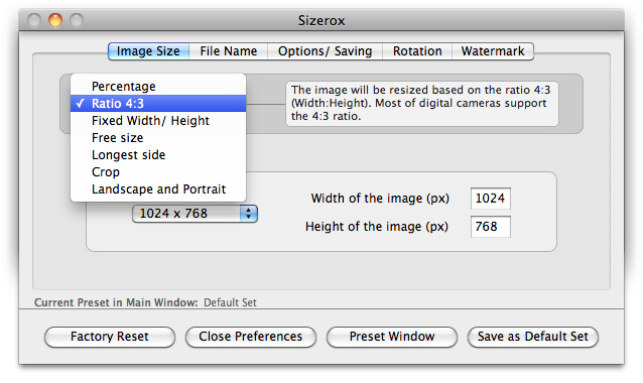
If you’re looking for a simple app to reduce photo size on your Mac, Sizerox is definitely worth a look. This app may not have the sleekest design and may not offer the same multitude of editing options as other ones, but it makes up for it through ease of use and its batch processing abilities.
You can change the image size by percentage, ratio, fixed width and height, longest slide and more, the options are numerous. Additionally you can perform other edits, such as rotate, crop or rename pictures. You can also protect your photos by adding a customizable text or logo watermark.