
As a photographer, blogger, photojournalist, realtor or design artist, it’s important to be aware of the importance of adding a watermark to your original photographs.
First of all, inserting a copyright text or logo is an effective method to discourage image theft. It’s true, it’s not bulletproof. Once you upload an image online, it automatically becomes susceptible to theft. But having a watermark on your photos will definitely make evil-minded users think twice before trying to steal your original work. After all, creating quality content requires time, energy and financial resources. It would be a pity for others to take advantage and get the credit for your work.
But watermarking isn’t all about protection. It’s also about branding and getting the online exposure you most surely need. Having a text with your photography website or company name or your company logo on pictures will help people identify you, identify your brand. Moreover, if one of your watermarked pictures goes viral and gets lots of shares, it will definitely drive important traffic to your website and help you improve your online visibility.
Below you can find a list of 10 Windows apps that enable you to add a watermark to your photos.
Paint 3D
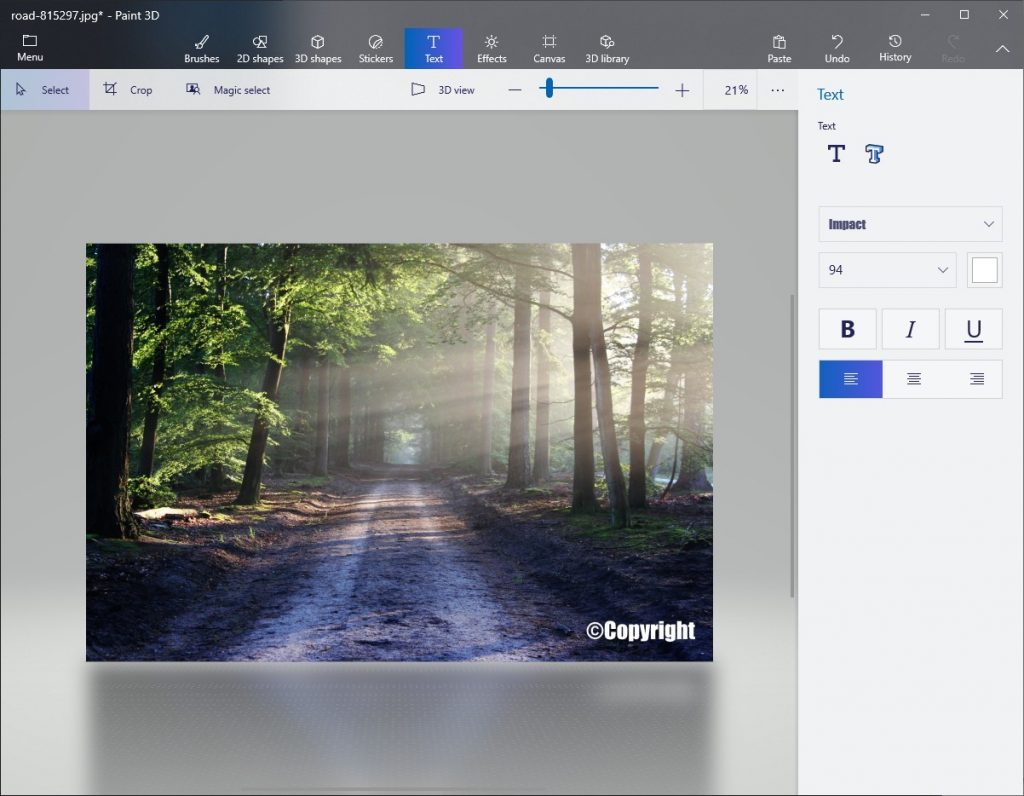
Paint 3D, an improved version of the classic Microsoft Paint, comes standard with Windows 10. This native app offers a combination of 2D and 3D tools to trigger your creativity when it comes to drawing and designing, but it also allows you to perform other useful tasks, such as watermarking for instance. It’s true, this is a basic form of watermarking, but if you’re looking for simplicity, this is worth a try.
In order to insert a text into your image, simply click on the Toolbar in the top left corner and then select Text. You can opt to use a 2D or 3D text and make small adjustments to it, such as changing the position, its size and angle of rotation, as well as selecting from various fonts and colors.
With Paint 3D you can also create from scratch or insert an existing logo into your photo. In order to add your logo, just go to Menu > Insert and load it into the program. You’ll be able to modify its placement and size, rotate and flip it and turn it into a sticker or a 3D object.
BatchPhoto

BatchPhoto is a Windows app that allows you to watermark multiple photos at once. This is a solution to consider not only due to its batch processing capabilities, but also due to its ease of use. There are no confusing menus, no hidden options, everything is straightforward thanks to the three-step structure. Simply add your photos in the first step, apply and customize your watermark in the second and select your image format and output folder in the last step.
BatchPhoto enables you to add fully customizable text and logo marks. This gives you the opportunity to control the placement, size and rotation, to adjust the opacity, apply a tile mode, select from a wide range of font styles and colors or apply special effects like stroke, shadow and bounding box. To improve your workflow, the tool allows you to save your current watermarking settings as Profiles and load them in future sessions without having to repeat the same process. Also, using a custom profile, you can watermark your pictures directly from the Windows Explorer right-click menu.
It’s worth mentioning that BatchPhoto offers many other features to optimize and retouch your photos. You can resize, convert (RAW support available), automatically rotate and crop, add the date and time, as well as adjust parameters like the contrast, brightness, saturation and sharpness and reduce the noise. There are also options to apply artistic effects and graphical frames and borders. As far as exporting goes, you can save your newly-edited images locally, send them via email or upload them to FTP.
PhotoMarks
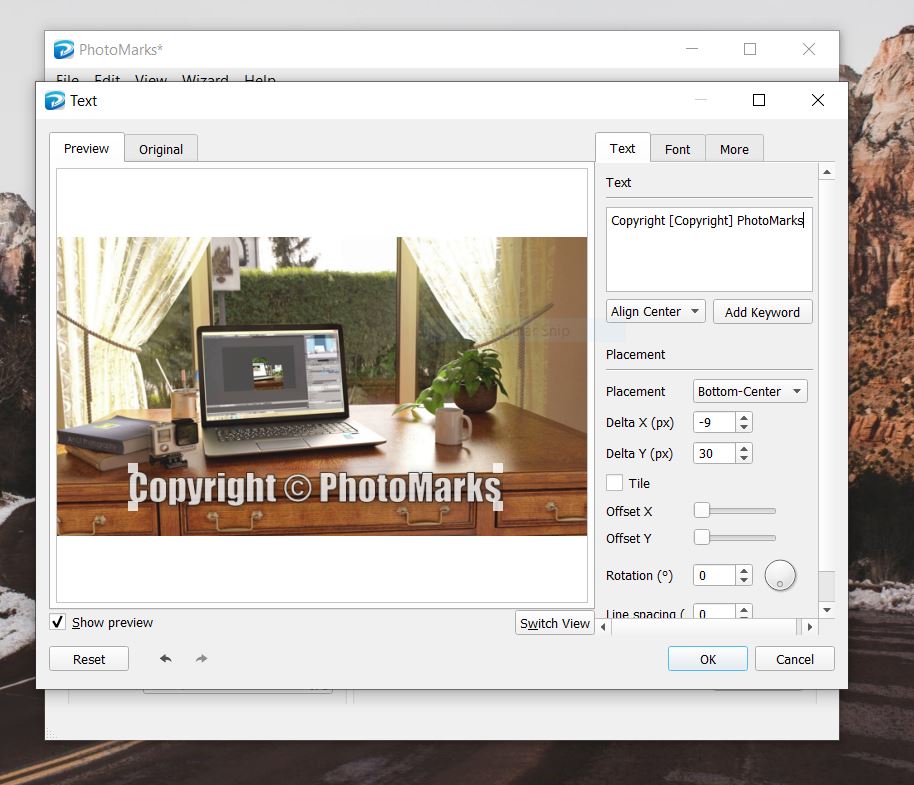
PhotoMarks is an easy-to-use watermark software for PC. The tool comes with an intuitive interface, so you’ll quickly get adjusted to how everything works, and offers previews for every step of the process. In order to protect or advertise your original photography you can add any type of text accompanied by a copyright or trademark symbol, as well as your company logo.
Both the text and logo are customizable. This means you can position them where you want, scale and rotate them, repeat them across the image both vertically and horizontally, adjust the transparency, choose your favorite font or apply various artistic effects. To save time and energy you have the option of saving your current configuration for later use. You can upload your processed images to FTP, send them via email or directly share them on Flickr.
If you need to watermark photos on the go, PhotoMarks also comes with a mobile version for iPhone and iPad.
iWatermark Pro
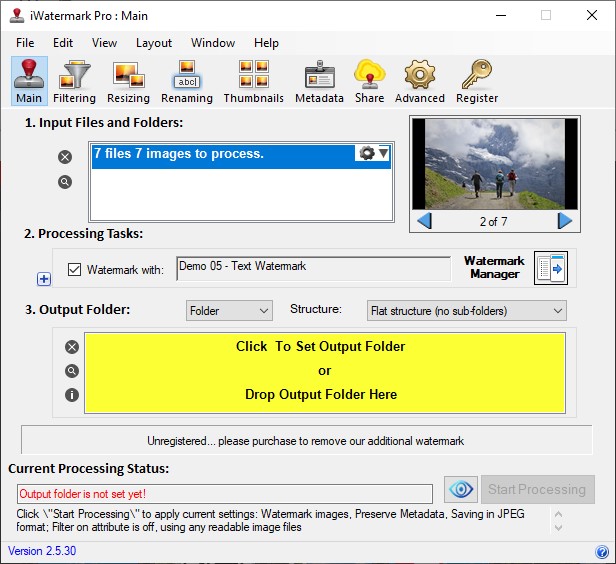
iWatermark Pro stands out from the rest through its multiple watermarking capabilities. The app places at your disposal a wide range of watermark types, from the classic text and logo to vector graphics, your own signature or QR codes. These are all visible, but the program can also add invisible watermarks such as metadata to the ITPC record or a StegoMark. The latter enables you to insert personal information like your website or email address into the image data itself.
iWatermark Pro lets you make plenty of adjustments to your chosen watermark, from selecting its placement (unfortunately you can’t use drag and drop) and size to setting the opacity and applying effects like engrave, emboss or inverse. You can save your settings for later use and share your images via email or on popular social networks such as Facebook and Twitter. On the negative side, the interface is rather cluttered in comparison to other competitors and therefore it will take some time to get used to it.
uMark
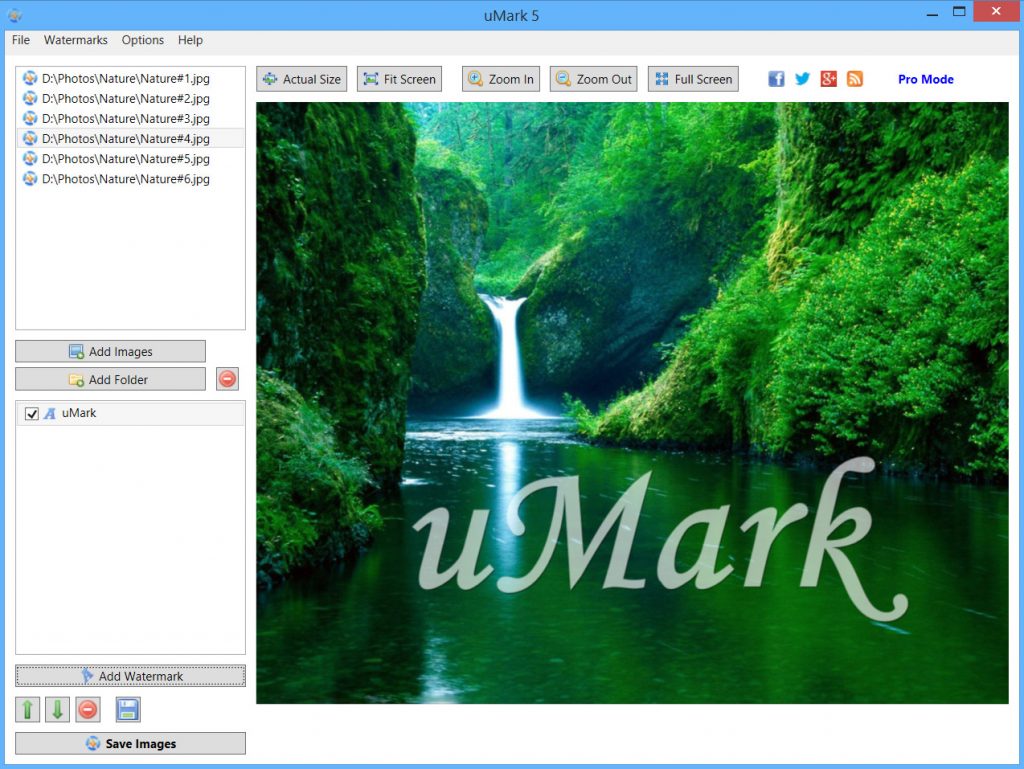
uMark is a Windows watermark app that promises to make the entire process easy and quick. The interface leaves no room for confusion: on the left side you have the options to load your images into the program and to add the desired watermark, while on the right you can visualize your image and the changes made to it.
The tool gives you the opportunity to add various types of marks: a text, logo, metadata information, QR codes or diverse shapes which you can fill with solid or gradient colors. You can change the way the watermark looks by making numerous adjustments to it and save it as a template, so you don’t have to start from scratch in a future project. Additionally uMark allows you to enhance your images by adding borders and shadows and various artistic and vintage filters.
Watermark.ink

If you don’t wish to install a new software on your PC, you’re free to opt for an online alternative. Watermark.ink is a solution developed to help you watermark multiple pictures directly in your browser. And the good news is that you can do it enjoying a fresh, user-friendly design. On the left side you’ll find the icon-based menu with all the available options, in the center – a huge preview area to see in real time the changes made, while in the bottom section – the added images.
Watermark.ink offers the possibility to select from numerous built-in templates, edit the chosen template with your personal data and save it for later use. At the same time you can enter your own text and customize it and upload your logo. You can freely resize and move your watermark, choose from various font styles, change the opacity, add a text background, apply a tiling mode or add an X cross to the image. In addition you’ll find options to resize, crop or rotate photos, add a wide range of stickers and apply artistic filters.
Arclab Watermark Studio

Arclab Watermark Studio is a PC tool focused on protecting your original content. The software has a simple and clean design to avoid wasting time. The interface is structured in three main parts: the top is reserved for the added images, on the left side you can choose your watermark type and your settings, while in the center you get a large preview of the adjustments made.
You can insert a text, your company logo, as well as EXIF metadata and GPS location into your pictures. Customization includes all the necessary options, but the downside is that there’s no option to freely drag & drop your text or logo marks for positioning and resizing. You can only select from preset locations and adjust the size of your logo by manually entering the new dimensions in pixels. Luckily you can save your current project for later use.
Star Watermark
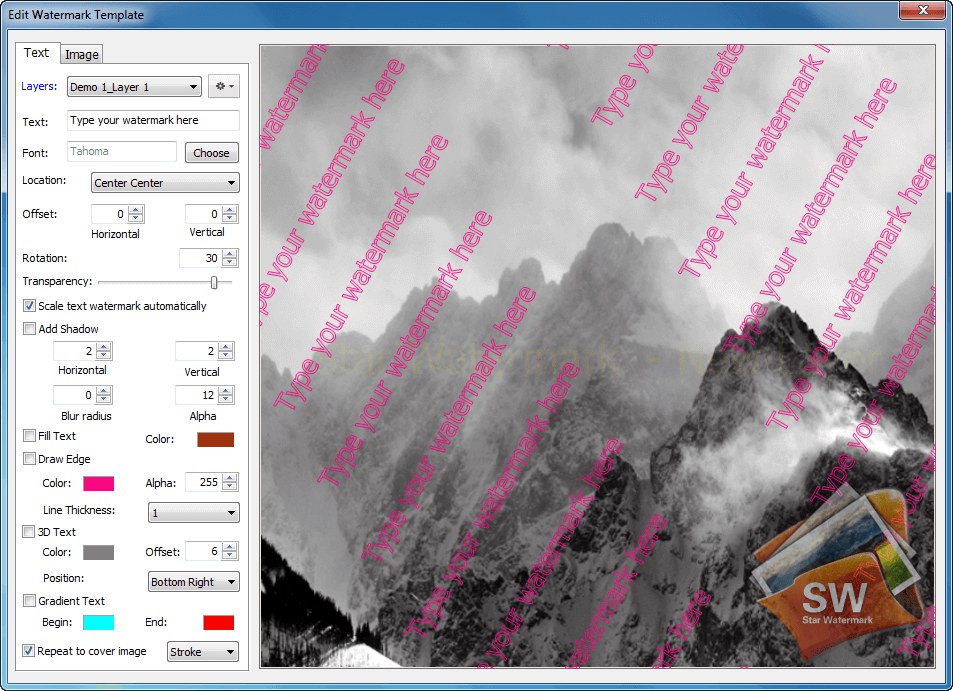
Star Watermark is a software particularly developed to batch watermark images, videos and PDF files. The tool works by enabling you to create your own template and then edit it according to your preferences. You can use both texts and logos and customize them in terms of location (only preset positions available), scale (there’s an option to automatically resize your watermark to fit your picture), rotation, transparency, special effects and more.
The program is quite efficient when it comes to watermarking, but is not exactly packed with features. Besides being able to protect your photos, you can only resize and convert them to a couple of popular image formats. It’s also worth mentioning that you can only save your newly-edited images on a local folder.
Add Watermark
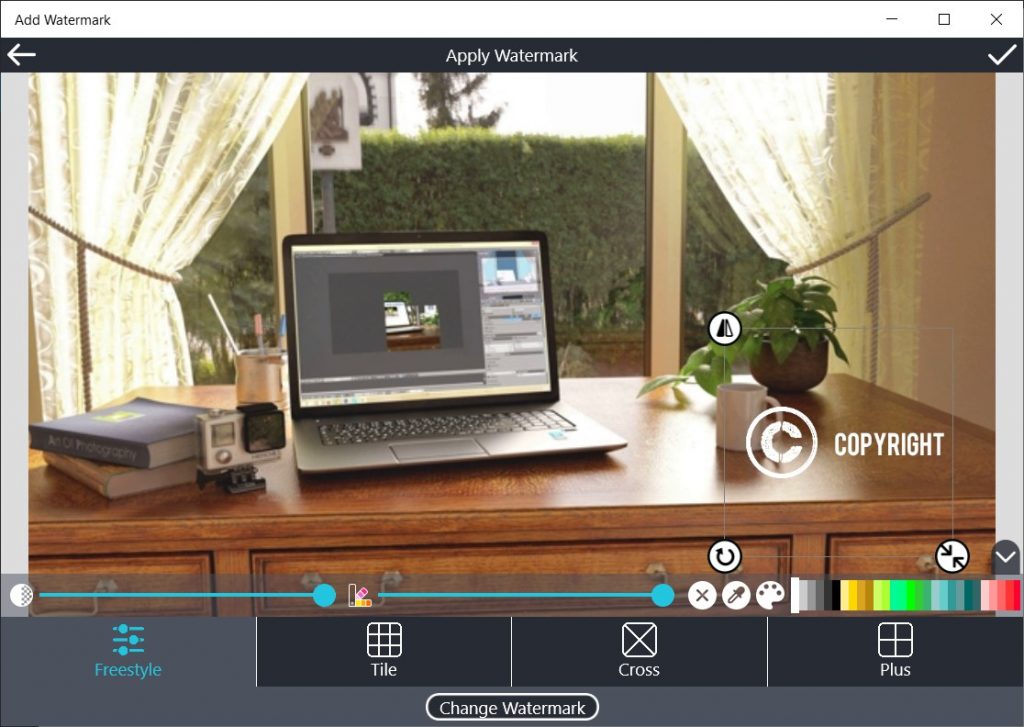
Add Watermark is a watermark app for Windows developed to protect both photos and videos. The app allows you to add an existing text and logo, but also places at your disposal a wide range of shapes, art elements, effects and backgrounds to create a logo from scratch. At the same time you can directly choose from a wide range of already designed watermarks.
Add Watermark is fairly easy to use. Once you’ve selected your watermark, you can choose one of the four preset patterns: freestyle, tile, cross and plus and begin adjusting it with regard to its placement, rotation, size, opacity and more. Once you’re done, you can directly share your pictures on social media.
TSR Watermark Image

TSR Watermark Image represents our final proposal to defend your visual content against online theft. The program is specifically developed for Windows users and supports watermarking in bulk. Unfortunately the interface isn’t the most modern and intuitive, which is why it may take you some time to find your way through all the available options and settings.
TSR Watermark Image makes it possible to add multiple watermark layers. You can use a classic or 3D copyright text and logo, as well as apply a cross effect to your pictures. You have diverse customization options, including to adjust the position, size and rotation of your chosen mark, but not using a free form. The software allows you to rename, resize and rotate your photos and to directly upload them to WordPress and FTP/SFTP.