To display the Select Filter dialog you must either press the Add Filter button or select the Add Filter option from the right-click contextual menu in Step 2.
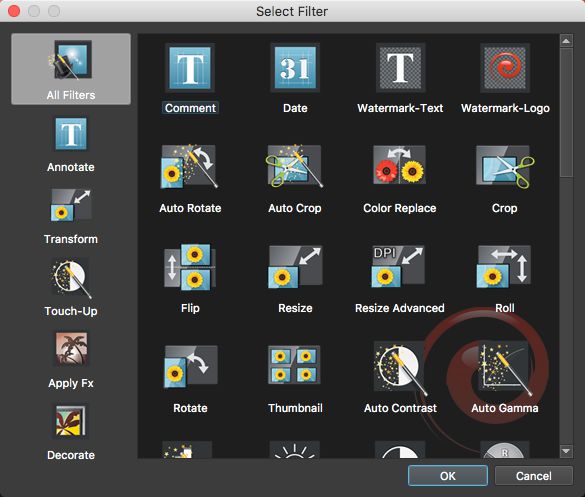
Once the dialog is displayed you can select the filter you want to add to the filter list. First, select the desired filter category from the left panel. Once you have selected a category, the filters from that category will be displayed in the right panel. You can add a filter either by selecting it and pressing the OK button or by double-clicking on it. Another method of quickly adding a filter is by selecting the All Filters category and quickly typing the name of the desired filter. The filter will be automatically selected and you can add it to the filter list by pressing the Enter key or the OK button. You can only add one filter at a time.
See also: