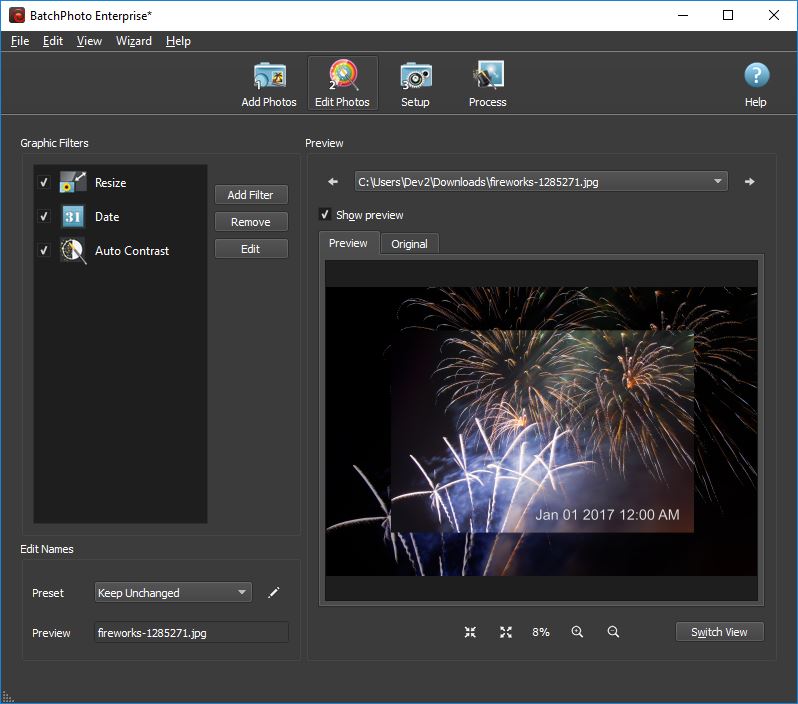What better way to celebrate the beginning of 2017 than having an awesome party with family and friends? You get together, reminisce about the past year, dance the night away and just have the best time ever.
And since you’re making the most of the last hours of the year, it’s only natural to want to record these special moments with your digital camera and share them with your friends and followers. A New Year’s Eve party can be a great opportunity to take unique photos and snapshots, such as fireworks setting off and lighting up the sky, popping open the champagne bottle, a group selfie seconds before entering 2017 and many more.
Most likely you’ll end up with dozens or hundreds of RAW images which you’ll need to edit prior to uploading them to your social media accounts, personal blog or website. In this case, since you’re dealing with a big collection of pictures, it’s advisable to use a batch editing tool like BatchPhoto that will do all the hard work for you.
Here are a couple of edits you can apply to your photos:
Resize Multiple Images at Once
One of the first things you need to do is reduce the size of your files. This is important if you want to share your photos easily on social networks and, of course, if you want to save disk space. Furthermore, we all know that large file sizes can be detrimental to the load time of a page and therefore you need to make image compression part of your optimization process.
To resize images is as easy as ABC and it takes so little of your time. Here’s what you have to do:
- Add your photos
- Go to Edit Photos, then Add Filter > Transform > Resize. Enter the new dimensions for Width and Height
- Go to Setup and choose your destination folder, as well as output format
- Click on Process and let the software apply the edit to all your photos
Time Stamp Photos Easily
If you want to remember how you felt and what you were doing moments before entering the new year, you can do this by adding the date and time on the photo itself. With a specialized date stamping tool you can imprint the exact time a picture was taken, down to the very last second of 2016.
You can completely customize the appearance of the stamp and hence make it visible, but without diverting the attention from the image itself. To that effect you can choose your desired placement, font, size, color, transparency, the rotation or to add special effects like stroke and shadow. Moreover, you can fully customize the date and time format by selecting from a variety of presets, date separators and more.
And the best thing about it is that you can time stamp multiple photos at the same time during a single session. Here’s how:
- Add your photos
- Go to Add Filter > Annotate > Date and apply your edits in terms of placement, appearance and format
- Select the output folder and picture format
- Hit Process
Apply Contrast Adjustment
If you’re not entirely satisfied with the way your pictures look, you can use a photo editing software to improve their overall appearance. If you don’t know how to retouch images, the fastest way to do this is by applying the Auto Contrast filter, which will automatically adjust the contrast of multiple photos at the same time.
To accomplish this task you need to follow the same steps as before. Add your photos, go to Add Filter > Touch-Up > Auto Contrast, choose the folder where you want to save your edited images, as well as their format and then click on the Process button.
Upload to Facebook Directly
Once you’ve optimized your pictures for web use, you can upload them directly online from within the app. Depending on your needs, you can upload them to Facebook, Flickr or FTP or even send them via email to your friends and family.
So if you need to edit your New Year’s Eve photos, one of the recommended options is to use a batch editor. You get to optimize them for online use, retouch them and improve their appearance, apply other types of edits and upload them directly to your desired platform, all in the same session.
You can try BatchPhoto for free right now by downloading from here!