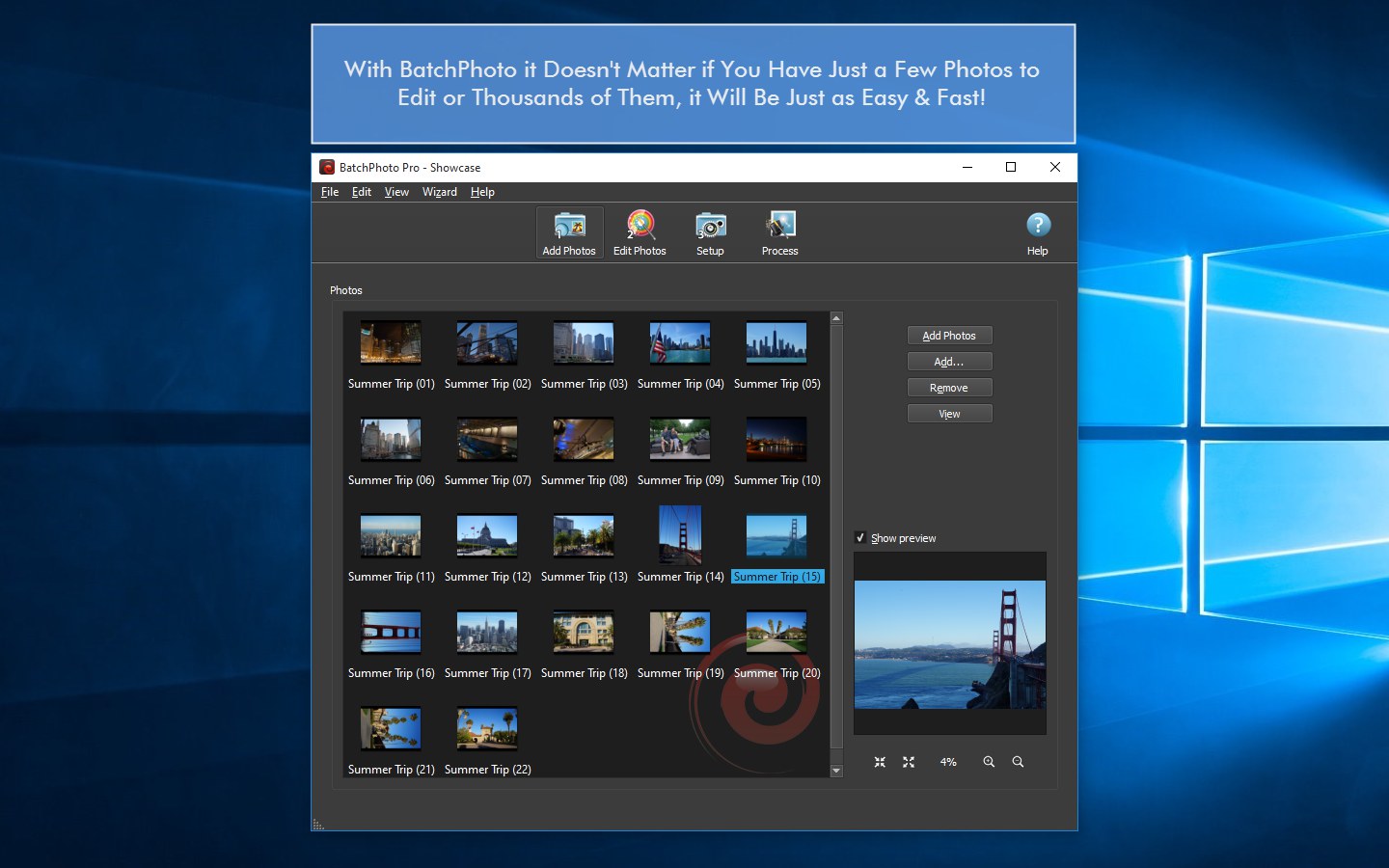 Sometimes JPG is the optimal image format to choose, because it’s just easier to work with. Other times image quality prevails over size and, in this case, a lossless format like PNG or TIFF is the preferred alternative. There also may be situations when you need to compile multiple images into a PDF for quick and simple sharing.
Sometimes JPG is the optimal image format to choose, because it’s just easier to work with. Other times image quality prevails over size and, in this case, a lossless format like PNG or TIFF is the preferred alternative. There also may be situations when you need to compile multiple images into a PDF for quick and simple sharing.
Regardless of the format and the necessity, there are numerous Windows tools you can use in order to make the desired transition in an easy and fast manner. In this article we’ve created a list of 10 such programs designed to help you convert efficiently to and from any image format.
BatchPhoto
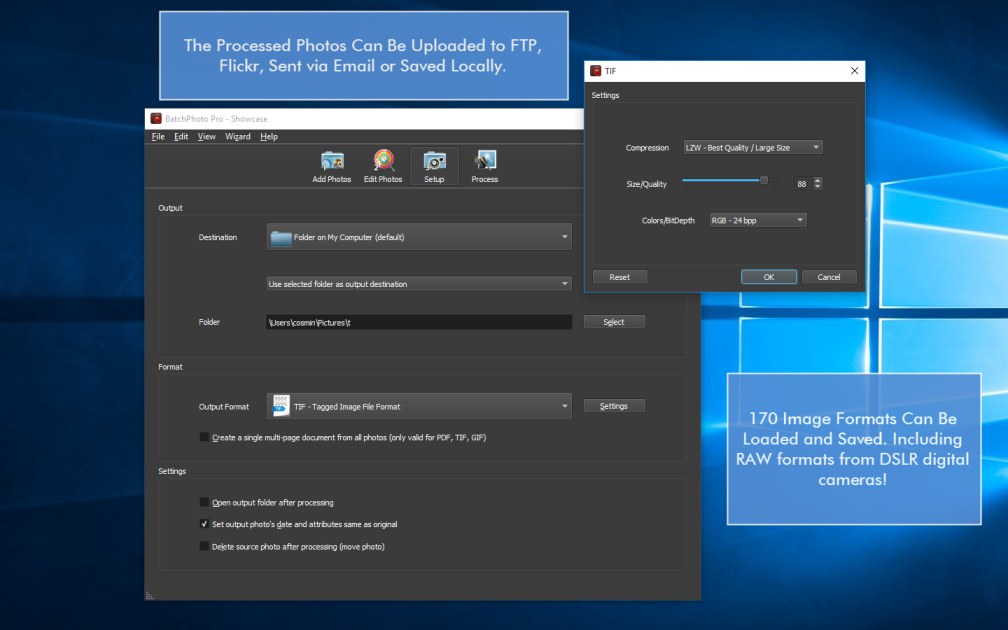
BatchPhoto is an image converter software for Windows developed to handle batch processing. The app provides support for more than 170 formats, including RAW files. Whether you’ve used your DSLR to shoot in Sony’s ARW, Canon’s CR2 or Nikon’s NEF format, BatchPhoto can easily ensure the conversion to a more common format, such as JPG, TIFF or PNG. You can also compile a PDF album from multiple images.
BatchPhoto is quite easy to use thanks to the intuitive, three-step interface and allows you to perform numerous other edits to further improve your pictures. Depending on your needs, you can resize your photos, crop and rotate them, add a text or a date and time stamp, as well as protect them by adding a text or logo watermark. You can retouch your images by adjusting the contrast, brightness or saturation and can even apply artistic effects such as black and white or sepia.
A truly useful feature is the option to save your current settings as Profiles and use them again in other editing sessions. BatchPhoto is also available from the Windows Explorer contextual menu, allowing you to directly apply a custom profile to your pictures. When you’re done you have the possibility to save your newly-edited pictures on a local folder, upload them to FTP or send them via email.
Pixillion Image Converter
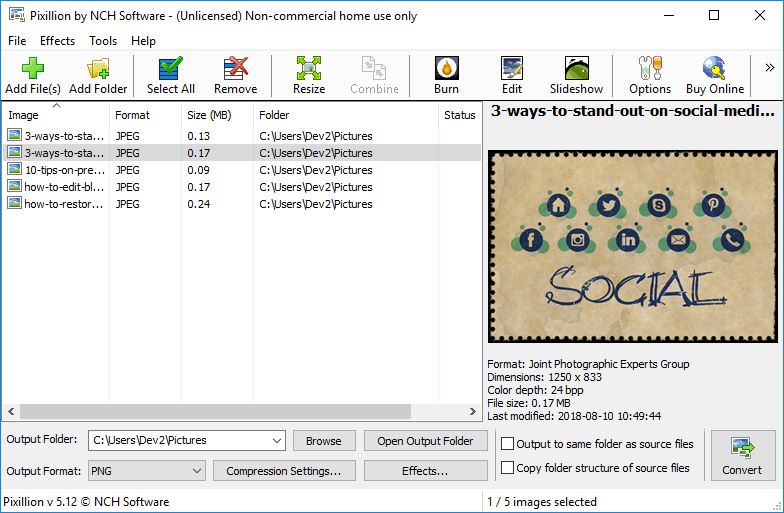
Pixillion Image Converter offers the opportunity to make the conversion between all the major formats, including standard images, vector graphics and RAW files. No matter if you need to convert from HEIC to PNG, CRW to JPG or SVG to BMP for instance, the program will accomplish the task in an efficient manner. The process is simple: add the selected files or an entire folder, choose the output format and click on the Convert button.
Of course, Pixillion Image Converter allows you to perform other operations, if necessary. You can resize, flip, crop and rotate pictures, as well as add text and logo marks. There are also certain filters and effects available. Among others you can automatically adjust the color and contrast, add borders or apply black and white, cartoon or vignette effects. You can save your images to a new folder or use the same one as the source files.
reaConverter

reaConverter has the ability to read more than 600 file formats (it’s worth mentioning though that the software counts JPG and JPEG as two different formats for example). These include regular image formats, advanced ones like PSD and WebP, CAD formats like DWG, vector formats like SVG and CMX, 3D formats like STL and more. You can process files from Zip folders, reuse your configuration and directly upload your edited pictures to Dropbox, OneDrive or Google Drive.
This Windows app comes with a straightforward interface that helps you quickly familiarize yourself with how it functions. All you have to do is add your files, apply the desired image edits and select your saving options. Speaking of editing, reaConverter is quite rich in features. You can resize your images, mirror or split them in several parts, automatically crop and rotate them, perform various color adjustments, apply artistic effects or add a watermark.
PearlMountain Image Converter
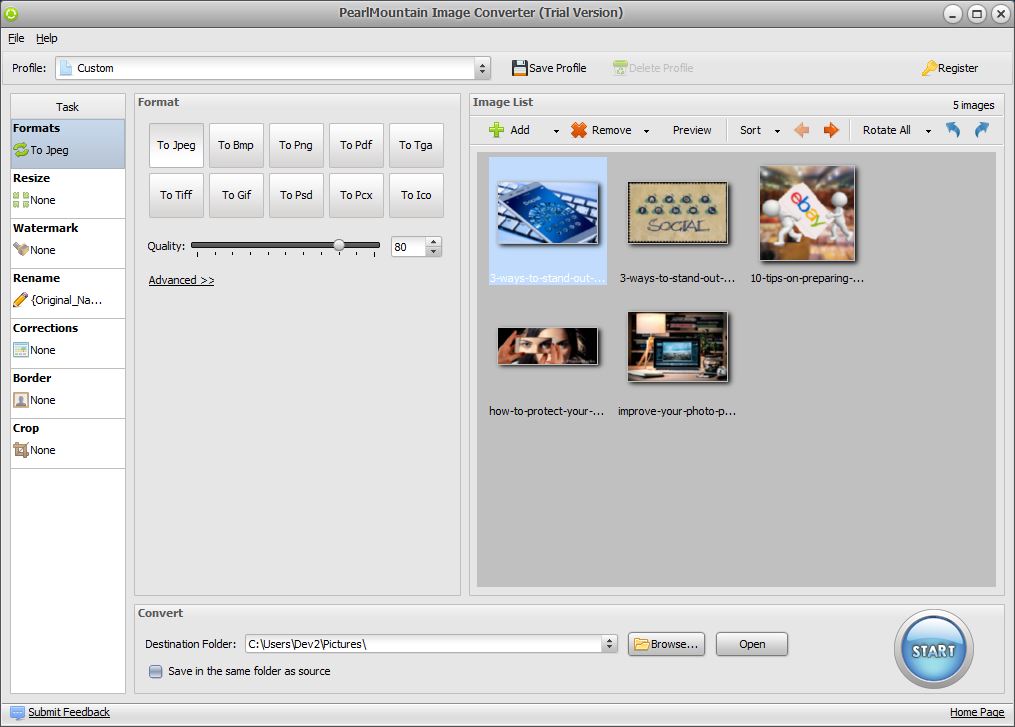
PearlMountain Image Converter is another easy-to-use Windows program for photo conversion. The tool supports multiple formats and has an user-friendly interface that speeds up the entire process. All you have to do is add your images, choose your format and destination folder and let the program batch process your files.
If you want to apply other edits to your pictures, you can rely on Image Converter to help you resize, crop and watermark them, as well as make color corrections or add borders. To make your job even easier, the tool allows you to save your current settings as profiles and simply load them later. You can also find a series of predefined profiles created to automatically optimize photos for diverse devices and platforms: email, Android and iPhone phones, Facebook and more.
Total Image Converter
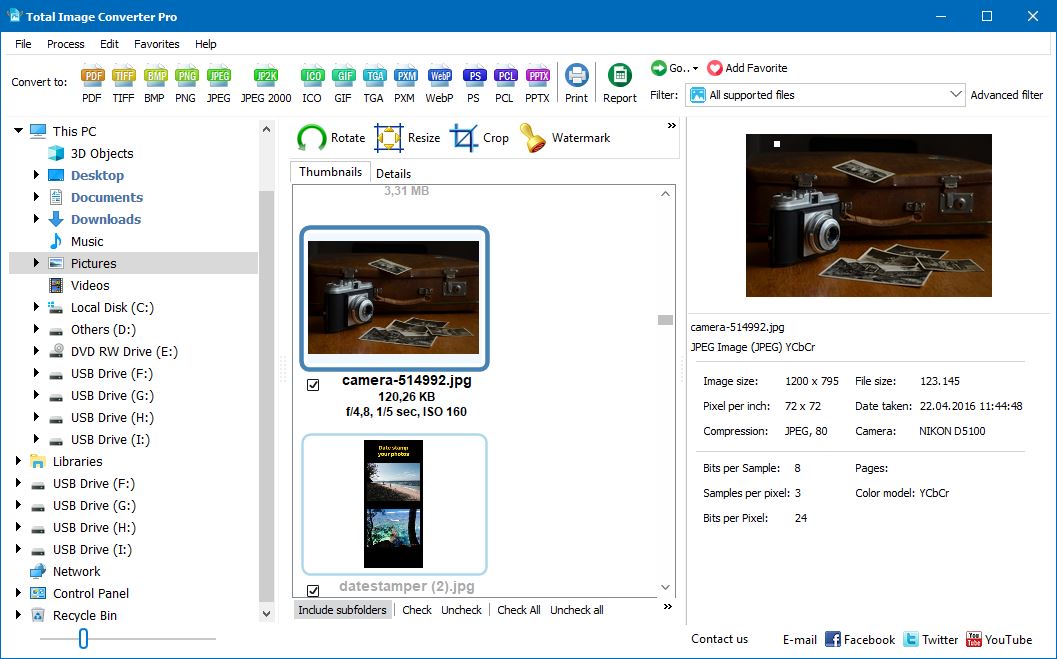
Total Image Converter provides support for various types of image files. These include commonly-used formats like JPEG, PNG, TIFF and PSD, RAW ones from popular digital cameras and rare formats like PALM and PICT. The program also lets you convert images to PDF, with the possibility to set user permissions and password protect your files.
There’s nothing really confusing about the main dashboard. Once you add your files, just click on the desired format and, in the new dialogue box, select the destination folder for your output pictures. Along with converting images, you can resize, crop, rotate, insert a logo or text watermark or add frames to them. It’s worth mentioning that the Pro version of Total Image Converter offers support for extra large TIFF files that can reach sizes of 500 MB.
Image Converter Plus

Image Converter Plus is a solution worth considering, since it is able to support more than 260 graphical formats, including numerous RAW formats. The tool is designed to help you save time and energy by allowing you to create profiles and easily load them in another session. At the same time you have the option of converting images directly from the Windows Explorer contextual menu.
With Image Converter Plus you can do more than convert photos. The tool allows you to reduce the size of your pictures, crop out unwanted parts, watermark them, mirror them or enhance them by reducing the noise or changing the contrast or brightness. When you’re done editing, you can opt to save the new images on your PC, upload them to FTP or send them via email.
AVS Image Converter
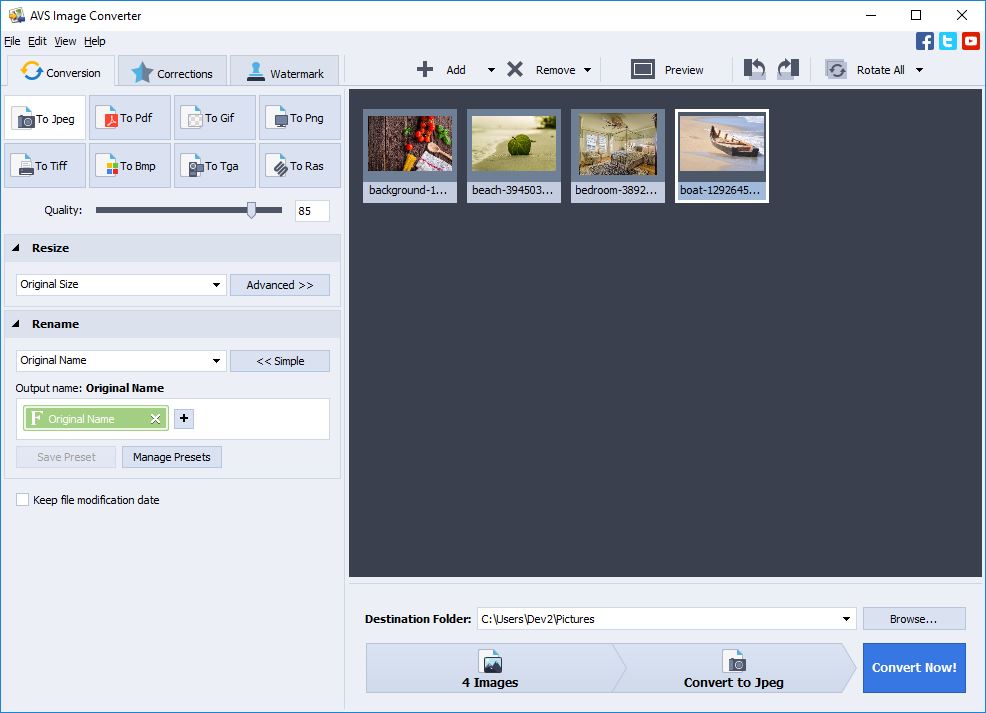
AVS Image Converter is designed to ensure a fast conversion between the most widely-known image formats. There’s a also a support for certain RAW files, but not as extensive as you’ll find with other Windows photo converters. The interface is intuitive and allows you to get a clear picture from the start of how everything works.
There are three main tabs in the left side of the screen: Conversion, Corrections and Watermark. In the first tab you select your output format and whether you’d like to resize and rename your photos. The second tab lets you make corrections to your images and enhance them with special effects, while the third one enables you to add a customizable logo or text mark.
FastStone Photo Resizer
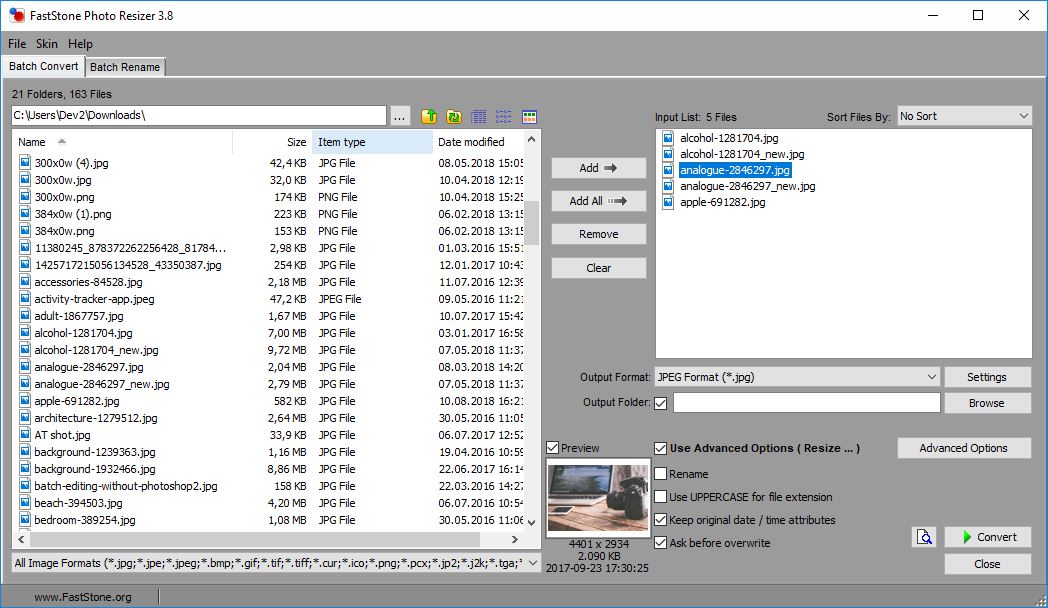
FastStone Photo Resizer is a simple Windows tool that, among others, enables you to change between photo formats. Of course, because it’s not particularly designed for photo conversion, it doesn’t support special formats, rather common ones like JPG, PNG, BMP or TIFF.
Besides converting you can further edit your images by reducing their size, rotating and cropping them, changing color depth, as well as adjusting the contrast, brightness or saturation. You can also add text comments, watermarks and borders to your pictures.
SysTools Image Converter

SysTools Image Converter gives you the possibility to convert from and to diverse formats. In addition to the standard JPG, PNG or BMP, this PC program offers support for WebP, DOCX, PDF, HTML or Text (base 64). When it comes to saving your pictures you have two main options: you can create a single file for each converted photo or create a single DOCX, PDF or HTML file for all the photos.
SysTools Image Converter is relatively easy to use. Simply add your files in the first tab (no drag & drop support), preview them in the second (not the best possible preview option) and select your export settings in the third tab. You can also print the images directly from the program, as well as resize them.
Vovsoft Batch Image Converter

Batch Image Converter by Vovsoft is the most basic PC tool you can use for this purpose. There are no extra features, no other options to edit images or improve productivity. There isn’t even a preview available. All the tool does is convert multiple photos at once. The program supports the following formats: PNG, WEBP, JPEG, TIFF, BMP, GIF, ICO and WMP.
The positive aspect is that the conversion process is really quick. Once you load your files into the program, just click on Next. This will take you to the Options menu. Here you can select the output format and the destination folder. You can additionally choose to convert your pictures to grayscale. And that’s it. All that’s left to do is hit the Process button.